Read and download free pdf of CBSE Class 8 Computer Science Microsoft PowerPoint Worksheet. Students and teachers of Class 8 Computer Science can get free printable Worksheets for Class 8 Computer Science Microsoft PowerPoint in PDF format prepared as per the latest syllabus and examination pattern in your schools. Class 8 students should practice questions and answers given here for Computer Science in Class 8 which will help them to improve your knowledge of all important chapters and its topics. Students should also download free pdf of Class 8 Computer Science Worksheets prepared by teachers as per the latest Computer Science books and syllabus issued this academic year and solve important problems with solutions on daily basis to get more score in school exams and tests
Worksheet for Class 8 Computer Science Microsoft PowerPoint
Class 8 Computer Science students should download to the following Microsoft PowerPoint Class 8 worksheet in PDF. This test paper with questions and answers for Class 8 will be very useful for exams and help you to score good marks
Class 8 Computer Science Worksheet for Microsoft PowerPoint
Very Short Answer Type Questions:
Question: Shortcut Key to Save the Presentation in PowerPoint?
Answer: Ctrl+S
Question: What is the file extension of presentation file in PowerPoint?
Answer: .pptx
Question: How to Open PowerPoint?
Answer: Start → All Programs → Microsoft Office → Microsoft PowerPoint
Question: Which term/word is used to Open PowerPoint using RUN box?
Answer: POWERPNT
Question: Shortcut Key to Close PowerPoint?
Answer: Alt+F4
Question: Shortcut Key to Start Slide Show from the first Slide?
Answer: F5 Function Key
Short Answer Type Questions:
Question: Write about Slide Pane and Notes Pane in PowerPoint?
Answer: Following is the description of Slide Pane and Notes Pane:
- Slide Pane: This pane shows the current slide in our presentation.
- Notes Pane: This pane is located at the bottom of the slide pane. This pane is used to type notes related to slide contents.
Question: Write a short note on Presentation.
Answer: Presentation is the process of presenting a topic to the viewers in an interesting way. The purpose of the presentation is to make the content easily understandable using pictures, text, animation etc. A presentation can have one or more slides. We can easily create presentation in the PowerPoint.
Question: How will you play presentation for the audience in PowerPoint?
Answer: PowerPoint provides a variety of ways to play our presentation for viewers. Here are some key ways:
- Press the shortcut key F5 to start the presentation from the first slide
- Press the shortcut keys Shift + F5 to start the presentation from the current slide.
Question: What is a Slide?
Answer: A slide is a page of presentation. It is like a 35 mm film-based slide. The slide can be considered as a workspace in PowerPoint where we place the content to create the presentation. A presentation can have one or more slides.
Question: What is PowerPoint?
Answer: PowerPoint is a presentation graphics software. It is a part of MS Office. It allows us to create effective electronic slideshows. We can add animation effects etc. to the presentation in PowerPoint to make it more effective.
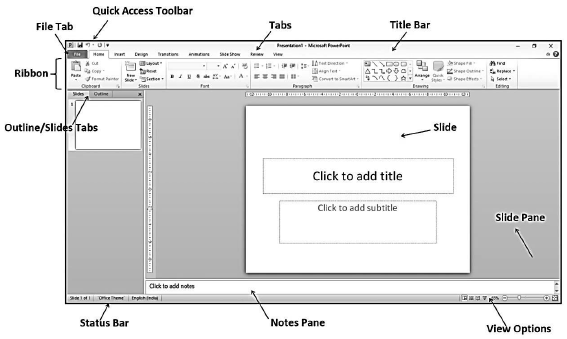
Question: Write the main Components of PowerPoint Window.
Answer: Following are the main components of a PowerPoint window:
- Title bar
- Ribbons and tabs
- Outline / Slides tab
- Slide pen
- Notes pen
- Status bar
- View options
Long Answer Type Questions:
Question: Explain any three components of PowerPoint Window?
Answer: PowerPoint window has several components. Three main Components are described below:
- Slide Pane: This pane shows the current slide in our presentation.
- Notes Pane: This pane is located at the bottom of the slide pane. This pane is used to type notes related to slide contents.
- Title Bar: This is the top bar of the PowerPoint window. This bar displays the name of the software (Microsoft PowerPoint) and the name of the currently opened file.
Question: How will you create Photo Album presentation in PowerPoint?
Answer: We can create Photo-Album Presentations in PowerPoint very easily. The steps for creating a Photo-Album Presentation are as follows:
1. Click on the Insert tab.
2. Click on the Photo Album option in the Images group and then click on the New Photo Album… option.
3. The Photo Album dialog box will open. Select the images using the File/Disk… option.
4. Set up various options for Images in the Album dialog box.
5. Finally, click on the Create button in the Album dialog box.
6. This will create a new photo album presentation.
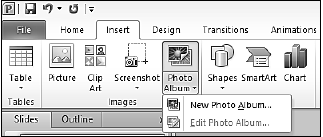
(Part-2)
Very Short Answer Type Questions:
Question: What is the Shortcut Key to Insert a New Slide?
Answer: Ctrl + M
Question: What is the shortcut key to Create a New Presentation?
Answer: Ctrl+ N
Question: Which tab is used to format text on the slide?
Answer: Home tab
Question: Which PowerPoint view is used to deliver our presentation to an audience?
Answer: Slide Show view
Question: Which bar contains the View buttons and Zoom Slider in PowerPoint?
Answer: Status Bar
Short Answer Type Questions:
Question: Write the steps to create a new presentation using File tab in PowerPoint.
Answer: Following are the steps to create a new presentation file using the File tab:
1. Click on the File tab.
2. Click on the New option.
3. Click on Blank Presentation.
4. Click on the Create button.
Question: What are Placeholders?
Answer: The placeholder are the dotted-line containers that are shown on the slide layout. They can hold a variety of content, such as: Title, Table, Chart, Pictures, ClipArt, etc.
Question: What are Themes?
Answer: A theme is a predefined set of colours, fonts and visual effects. We use themes in our presentation to set a consistent and professional look of our slides.
Question: Write the names of different view buttons available at the status bar of PowerPoint window.
Answer: The status bar has four view buttons with a zoom slider:
- Normal View
- Slide Sorter View
- Reading View
- Slide Show View
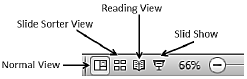
Question: What is Gradient Fill?
Answer: A gradient is a mixture of two or more colours that merge with each other. The Gradient Fill is an option which is used to apply the gradient as a slide background. This option appears in the Format Background dialog box.
Question: Which options are available in the Fill pane of the Format Background dialog box?
Answer: The Fill Pen has the following options:
- Solid Fill
- Gradient Fill
- Picture or Texture Fill
- Pattern Fill
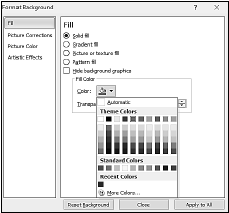
Long Answer Type Questions:
Question: Explain briefly about the different methods to change the appearance of slides?
Answer: We can easily change the appearance of slides using the options available in the Design tab of PowerPoint. The main methods to change the appearance of a slide are as follows:
- Themes: A theme is a predefined set of colours, fonts, and visual effects. We use Themes to set a consistent and professional look of our slides.
- Background style: The pictures or design elements that are placed behind the text, charts, etc. on the slides are called PowerPoint backgrounds. We can change these backgrounds of slides with the help of the Background Styles option.

Question: What is Slide Layout? How will you change it in PowerPoint?
Answer: Slide layout defines the design and placement of different elements on a slide. We can also change the layout of the slide after inserting the slide into the presentation. The steps are as follows:
1. Select the slide whose layout we want to change.
2. Click on the Layout drop-down menu in the Slides group of the Home tab.
3. Click on the layout as per the requirement.
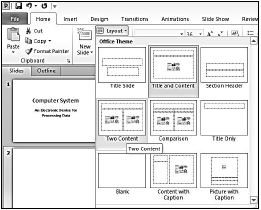
Question: Write about the Slide View options in PowerPoint.
Answer: Following is the description of PowerPoint’s slide view options:
- Normal View: This is the default view where we create, edit and design our slides.
- Slide Sorter View: This view displays presentation slides in thumbnail form.
- Reading View: This view fills most of the computer screen with a preview of our presentation.
- Slide Show View: We use Slide Show View to display our presentation to the audience.
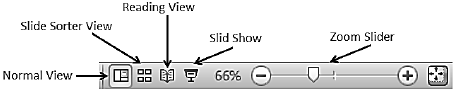
(Part-3)
Short Answer Type Questions:
Question: What is Slide Transition?
Answer: Slide transitions are visual and motion effects. These effects are visible to us as we move from one slide to the next slide during the slide show of the presentation. We use the Transitions tab to apply transition effects to the presentation.

Question: How will you preview animations in PowerPoint?
Answer: Following are the steps to preview the animation effects:
- Click on the Preview button of the Animation tab.
- Animation effects will begin to play for the current slide.
Question: Write the name of four types of animations available in PowerPoint.
Answer: PowerPoint provides four types of animations:
- Entrance
- Emphasis
- Exit
- Motion Paths
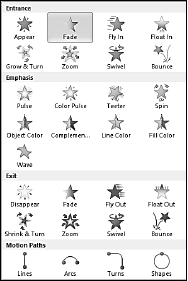
Question: What is Animation?
Answer: Animations are visual effects. These effects indicate movement on the objects during the presentation. These slide objects can be anything, such as text, pictures, charts, shapes, etc. We can use the Animation tab to apply animation effects to the presentation.

Question: What are Animation Schemes in PowerPoint?
Answer: PowerPoint provides a collection of predefined animation effects. This collection of animation effects is called Animation Schemes. We can use the Animation tab to implement animation schemes in the presentation.
Long Answer Type Questions:
Question: How will you apply Slide Transition in PowerPoint?
Answer: Slide transitions are visual and motion effects. These effects are visible to us as we move from one slide to the next slide during the slide show of the presentation. Following steps can be used to apply transition effects to a presentation:
1. Click on the Transitions tab.
2. Select the desired transition effect from the “Transition to This Slide” group.
3. Set other options such as: sound, duration etc.
4. Click on “Apply To All” option to apply the same transition to all the slides.

Question: What is Animation? What are its types in PowerPoint?
Answer: Animations are visual effects. These effects indicate movement on the objects during the presentation. These slide objects can be anything, such as text, pictures, charts, shapes, etc. We can use the Animation tab to apply animation effects to the presentation. PowerPoint offers four types of animations:
- Entrance
- Emphasis
- Exit
- Motion Paths
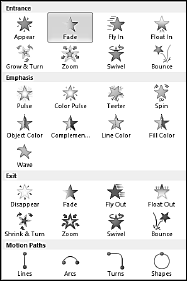
Question: How will you save PowerPoint presentation in PDF format?
Answer: Following are the steps to save the presentation in PDF format:
1. Click on the File tab.
2. Click on Save As option.
3. Set the name and location of the file to save it.
4. Select the PDF (*pdf) format from the Save as type drop-down list.
5. Now, click on the Save button to create PDF file.
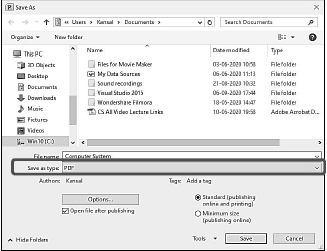
Worksheet for CBSE Computer Science Class 8 Microsoft PowerPoint
We hope students liked the above worksheet for Microsoft PowerPoint designed as per the latest syllabus for Class 8 Computer Science released by CBSE. Students of Class 8 should download in Pdf format and practice the questions and solutions given in the above worksheet for Class 8 Computer Science on a daily basis. All the latest worksheets with answers have been developed for Computer Science by referring to the most important and regularly asked topics that the students should learn and practice to get better scores in their class tests and examinations. Expert teachers of studiestoday have referred to the NCERT book for Class 8 Computer Science to develop the Computer Science Class 8 worksheet. After solving the questions given in the worksheet which have been developed as per the latest course books also refer to the NCERT solutions for Class 8 Computer Science designed by our teachers. We have also provided a lot of MCQ questions for Class 8 Computer Science in the worksheet so that you can solve questions relating to all topics given in each chapter.
You can download the CBSE Printable worksheets for Class 8 Computer Science Microsoft PowerPoint for latest session from StudiesToday.com
There is no charge for the Printable worksheets for Class 8 CBSE Computer Science Microsoft PowerPoint you can download everything free
Yes, studiestoday.com provides all latest NCERT Microsoft PowerPoint Class 8 Computer Science test sheets with answers based on the latest books for the current academic session
CBSE Class 8 Computer Science Microsoft PowerPoint worksheets cover all topics as per the latest syllabus for current academic year.
Regular practice with Class 8 Computer Science worksheets can help you understand all concepts better, you can identify weak areas, and improve your speed and accuracy.

